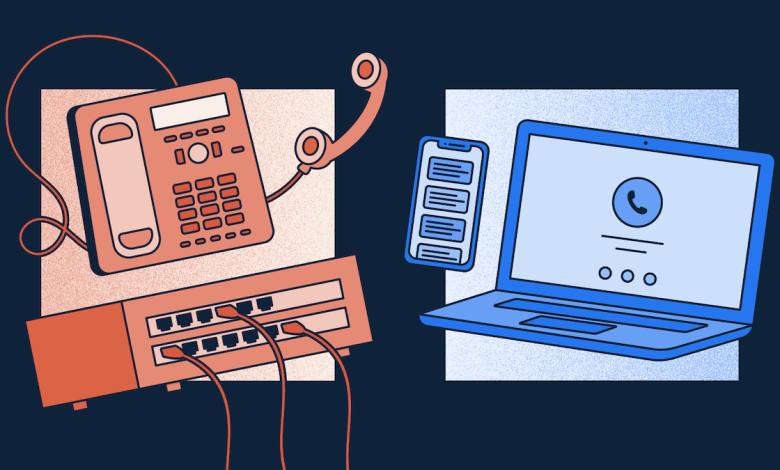QuickBooks is a proficient accounting program that helps small and medium-sized businesses to control and manage their finances. It has many features that allow users to use QuickBooks Online. One such program is QuickBooks Web Connector Tool. It exchanges the data with any third-party applications. But sometimes, this Web Connector program undergoes many errors. QuickBooks Web Connector Error QBWC1085 issue is one of them. This article will derive the methods to fix the error. We also discuss the causes of the error. Follow the article for precise information.
What is QuickBooks Web Connector Error QBWC1085?
QBWC1085 affects your QuickBooks Desktop version. When this error occurs the QuickBooks users can’t exchange data with any third-party applications. Web Connector error falls when the QuickBooks log file QBWCLOG.TXT gets corrupt or damaged. You might see different error notifications on your screen
QBWC1085: QuickBooks can’t write on the log file. QuickBooks will open without accessing the log file.
QBWC1085: An issue with the QB log file. QuickBooks Web Connector will resume without the log file.
Grounds for the QuickBooks Web Connector Error QBWC1085?
There can be various grounds for the error code 1085. Some of them are listed below:
- When the QuickBooks can’t write the Web Connector log file.
- Due to accessing the details from third-party web-based applications to the QuickBooks Desktop.
- Corrupt or damaged software gives raise to the QBWC error 1085.
- Disable or remove the Web Connector component while installing.
After knowing the grounds for the error, now fix the error.
How to Resolve QuickBooks Web Connector Error QBWC1085?
Fixing the error code 1085 in QBWC is a piece of cake. You can fix the error with the following solutions:
Solution 1: Rename the QBWCLOG.TXT File
- Firstly, close the QuickBooks and Web Connector programs.
- Secondly, go to C:\ProgramData\Intuit\QBWebConnector\log.
- After that, rename the QBWCLOG.TXT file to QBWCLOGOLD.TXT.
- Now, restart the Web Connector program.
- Reboot your computer system and reaccess the QuickBooks.
- At last, try to operate an online application integrated with QuickBooks.
Solutions 2: Enable QuickBooks Web Connector
- Firstly, press the Windows+R keys from the keyboard to access the Run window.
- After the Run windows open, type MSConfig. Click OK.
- Now, click on the Startup tab.
- In the next step, browse for the QuickBooks Web Connector and checkmark it.
- Click Apply, then OK.
- Restart Windows.
- After restarting, check for the error code 1085 in QBWC
Solution 3: Allow Permissions for the Log File
Allowing permission to the log file can fix the error. Following are the steps:
- Firstly, right-click on log files.
- Then, tap on Properties options from the drop-down. Click the Security tab.
- Now, hit on Edit and browse permissions for the <object> dialog box.
- To change the permission, tap on the user or group name. Choose the Allow checkbox.
Solution 4: Delete the QBWC File
Before removing the QuickBooks Web Connector file from the start menu, confirm that the QuickBooks Desktop is not regaling with any third-party program. Now, follow the given steps:
- Firstly, log in as an Admin in the PC
- Secondly, browse the file, and you can employ this path – C:\ProgramData\ Microsoft\Windows\Start Menu\Programs\Startup.
- After locating the QuciBooks Web Connector file, remove it.
- Now, access and run the QB program as an administrator.
- Now scan for the issue.
Symptoms of QuickBooks Web Connector Error QBWC1085
When the error occurs you can see given below symptoms:
- The QuickBooks program stops functioning suitably.
- The program will freeze
- The functions of the QuickBooks Web Connector don’t work properly.
Contact Technical Support
QuickBooks Web Connector error QBWC1085 situation can be annoying. It can interrupt your business workflow. So this need to be fixed. Thus, with this blog, we present the methods to fix the error code 1085. We also mention the causes that are responsible for the error. You can go for any solution to eliminate the error. If you find any problem with the above-given guide, please do comment.
If the error still creates the problem and you want some experts to help. Then contact our certified professionals at QuickBooks phone number. for better assistance.