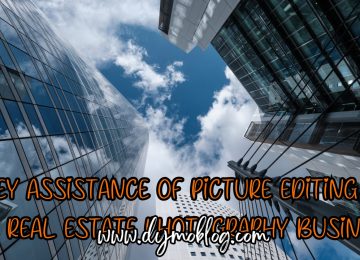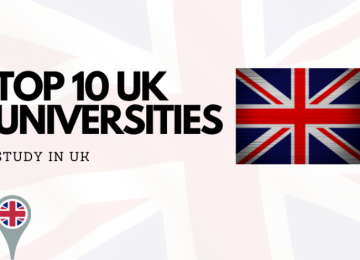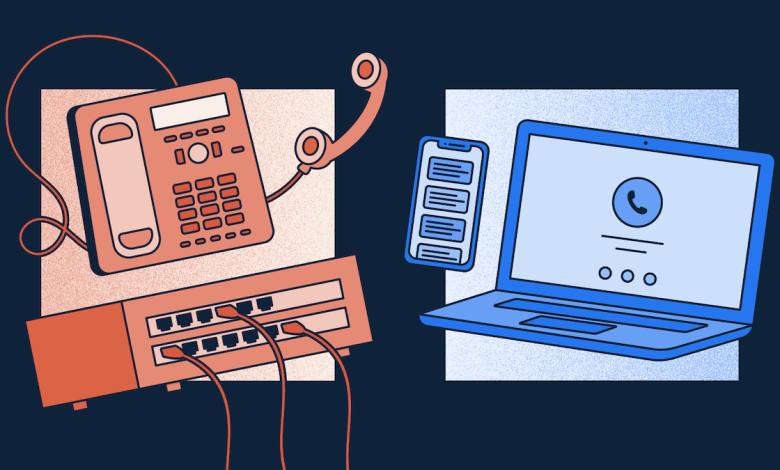Display issues such as black screens, red screens, screen flickering, and other strange displays appeared to be among the most common faults impacting the Apple iPhone 6s Plus device, according to user complaints.
Previous iPhone models, particularly the iPhone 6 version, have been known to suffer screen flickering issues and necessitated the need for iPhone 6s screen repair.
There are many recommended techniques and solutions that will fix screen flickering and other software-related display issues. To improve your chances of getting the existing screen problem resolved fast, examine your iPhone and try to figure out what might have caused the symptoms to appear.
This means you should consider past actions or modifications you’ve done to your device settings, such as downloading new apps, updating software, or adding content, before the problem arises. Here are a few useful solutions to consider before taking your iPhone 6s to a mobile repair shop.
How do you solve your iPhone 6s Plus’s screen flickering or other display issues?
If you’re experiencing screen flickering or other weird display symptoms on the same iPhone, this article can help. It outlines some potential solutions and advised workarounds you can try before scheduling a professional visit for your iPhone 6s screen repair and paying a pricey service fee.
Step 1: Perform a soft reset and a hard reset.
Rebooting or restarting is also known as a soft reset. Your iPhone apps, like other computer programs, may have sporadic downtimes during which certain faults may occur while in use. Some of these problems can cause your device’s screen to flicker or appear strangely. A soft reset or reboot is one useful approach for dealing with such program anomalies.
Press and hold the Power button until the red slider appears on your iPhone 6s Plus to do a soft reset. Scroll down to the Power off option. Press and hold the Power button for at least 20 seconds until the Apple logo shows. After that, your iPhone should reboot.
Step 2: Turn on the Reduce Transparency option.
This workaround specifically addresses the problem of visible white lines or large white boxes flickering on the iPhone screen.
Toggle the switch next to Reduce Transparency to activate the functionality by going to Settings-> General-> Accessibility-> Toggle the switch next to Reduce Transparency to enable the feature.
Step 3: Examine your RAM and free up some space.
If your iPhone’s flickering screen is caused by existing memory issues, you’ll need to address those issues first. After you’ve resolved your iPhone’s memory difficulties, there’s a good probability that the display issues will be resolved as well.
Step 4: On your iPhone, disable iCloud Sync for iWork.
If the screen flickering happens exclusively in certain applications, such as Pages, Numbers, or Keynote, deactivating iCloud Sync for iWork can be a viable option.
Other iPhone users offered this advice on how to deal with screen flickering and random blue screen issues when using any of the aforementioned apps to edit documents.
Go to Settings-> iCloud-> Documents & Data-> then scroll down to Pages, Keynote, and Numbers to give it a shot. To turn off the feature, toggle the switch next to the app.
Step 5: Restore your iPhone 6s Plus to its original state.
If none of the preceding remedies work and the screen flickering problem remains, your only option is to replace the monitor.
The next step is to restore your iPhone’s system. You may restore your iPhone’s system using iTunes.
After you’ve finished backing up your iPhone, you can restore it using iTunes. To get started, you’ll need a computer with the most recent version of iTunes installed, then follow these steps:
- Use the USB cable or connector that came with your iPhone 6s Plus to connect it to your computer.
- Open iTunes on your PC.
- In iTunes, go to the Summary panel and select the option to Restore.
- Allow iTunes to start and finish the restore procedure.
- After the restore is complete, you can set up your device as fresh and manually restore your data to your iPhone.
Conclusion
If none of our suggested remedies resolves your iPhone 6s Plus screen flickering issue, it’s time to seek professional help.
Simply tell them everything you’ve done so far with your iPhone troubleshooting so that they know where to start. Otherwise, you can take your iPhone 6s Plus to the nearest authorized service center in your area and have a specialist examine it for any symptoms of hardware damage.