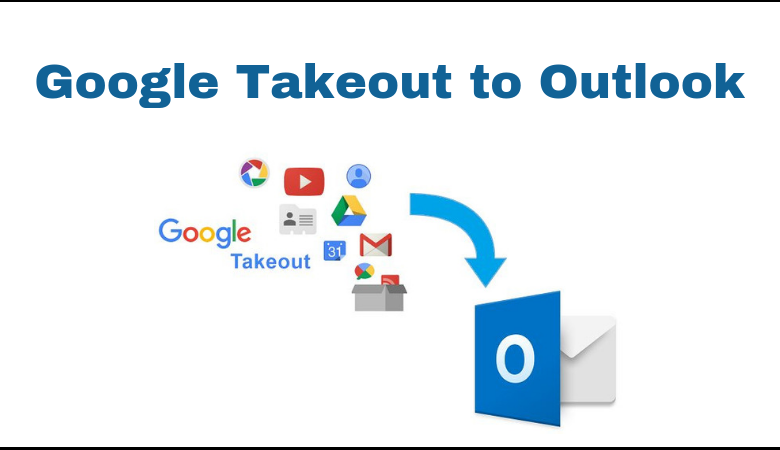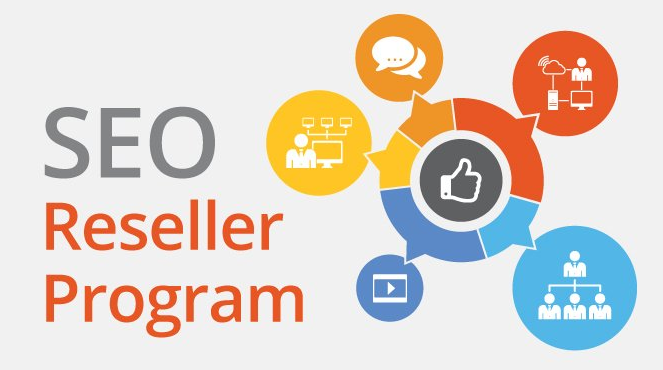“I used Google Takeout to store all of my Gmail emails into a backup file on my PC around a month ago. For an important project, I now need to view a Google Takeout file in Microsoft Outlook. MBOX and Gmail files, on the other hand, cannot be imported into Outlook’s import feature. Is there a way to migrate Google Takeout data to Outlook so that I can see them all?“
Gmail account holders may use Google Takeout to export all Google product data to local files for free. Because of its ability to archive Gmail inbox data, this feature became popular among the several solutions available. Consumers receive a compressed file including all exported data files, including the MBOX file. This MBOX file contains all of the email messages obtained from the Gmail account. You’ll need to figure out how to access the MBOX file in order to open Google Takeout in Outlook.
Technical Issues with Google Takeout MBOX File and MS Outlook
Despite the fact that most users are aware that MBOX files include Gmail data, they cannot access it in Outlook. It’s because Microsoft Outlook doesn’t support the MBOX file format. It doesn’t support MBOX files and doesn’t even mention Google Takeout. As a result, it’s technically impossible to open the Google Takeout file in Outlook without using third-party software. The Google Takeout to Outlook Converter comes in helpful in this situation. Users may convert their Google Takeout mailboxes to Outlook PST files with this tool. Because the PST file is the official file format, users may easily access their Gmail data with Outlook 2019, 2016, and 2013.
Reasons to Migrate Google Takeout to Outlook
Apart from these functionalities, Gmail is nothing more than an email client. There is no desktop or offline version, which is a significant disadvantage. Consumers typically use desktop email apps such as Outlook, eM Client, Thunderbird, and others for better email management.
One of the most popular email programmes, Microsoft Outlook, has a large user base. After backing up their Gmail account with Google Takeout, these customers regularly want to view their emails in Outlook.
Some of the benefits of Microsoft Outlook are as follows:
- Microsoft Outlook is the most widely used email application today, and its popularity is growing. When comparing Outlook to other email programmes, you’ll see that it has more features for better management.
- Regardless matter whether you need to exchange messages or contacts, Outlook keeps all of your information safe.
- Because of the accessibility of upgraded and updated highlights, Outlook is playing a terrific job on the lookout.
So, to get right to the issue, how can we send messages from Google Takeout to Outlook?
How to Migrate Google Takeout Data to Outlook
The most common files users wish to convert from Google Takeout to Outlook are emails, contacts, and calendars. Because the contacts and calendars files are in .vcf and .ics formats, respectively, they are simple to import. Such options are accessible in Outlook’s Import/Export feature. There is currently no method to open an MBOX file. As a reason, using a reputed professional application like Google Takeout Converter is the best alternative for doing such a conversion.
The installation of Microsoft Outlook on the PC is not required for this software. It preserves the email attributes, layout, and structure of folder and convert Google Takeout to PST and maintain mailboxes’ uniqueness. The resulting PST file is Unicode, making it compatible with all major Mac and Windows Outlook versions, including Outlook 2019, 2016, 2013, 2011, 2010, 2007, and 2003.
Conclusion – Migrate Google tAkeout Data to Outlook

Google Takeout was a blessing for many Gmail users who needed to export their inbox data items. This functionality might be used to archive all of the data and download it to their system. The scenario is different when a user wishes to open a Google Takeout file in Outlook. Customers must rely on the Google Takeout to Outlook converter due to the lack of a direct method. As a consequence, we developed software that can easily export Google Takeout files to PST format. Proper instructions with screenshots are also supplied for the user’s convenience.
For More such Post, Read here
User Rating: Be the first one !